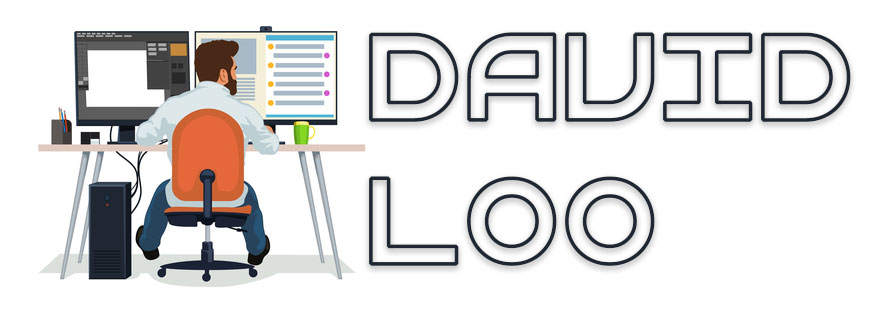SharePoint: Configure App Domain on Host Header Environments
So I have configured a host header web application and the application domain (apps.domain.com). I was able to download and install apps from the apps store, but when I click on the app the I get an error 404 Not Found.
While doing some digging around on the Internet I discovered there is a PowerShell cmdlet that I can run to configure app domain and web application. If have already created a app domain in your DNS, you will need to create a new host header web application using the app domain name (http://apps.domain.com).
To configure your app domain use the following cmdlet:
New-SPWebApplicationAppDomain -AppDomain <AppDomain> -WebApplication <WebApplicationID> -Zone <Zone> -Port <Port> -SecureSocketsLayer
Where:
- <AppDomain> is the URI of the app domain. This parameter is required.
- <WebApplicationID> is the GUID, URI, or name of the web application for which the app domain is being configured. This parameter is required.
- <Zone> is the security zone to which the app domain will be assigned. Possible values are “Default”, “Intranet”, “Internet”, “Custom”, or “Extranet”. If no value is specified “Default” will be applied. This parameter is optional.
- <Port> is the IIS port number to which the app domain will be assigned. If no value is specified, the same port that is used by the web application for the zone will be applied. This parameter is optional.
- -SecureSocketsLayer is a parameter to specify that the app domain will use Secured Sockets Layer (SSL) security. If no value is specified, no SSL security will be used.This parameter is optional.
To remove the app domain use the following cmdlet:
Remove-SPWebApplicationAppDomain -WebApplication <WebApplicationID> -Zone <Zone>
Where:
- <WebApplicationID> is the GUID, URI, or name of the web application for which the app domains will be removed. This parameter is required.
- <Zone> is the security zone from which the app domain will be removed. Possible values are “Default”, “Intranet”, “Internet”, “Custom”, or “Extranet”. If no value is specified, all of the app domains for the web application will be removed. This parameter is optional.